
Tutorial :: The "Bump" Effect for Photoshop Elements
My creative team member, Melinda (mmbstaley), has kindly provided these alternative instructions for a way to create a similar effect using Photoshop Elements. :)
Here is the result of her method:
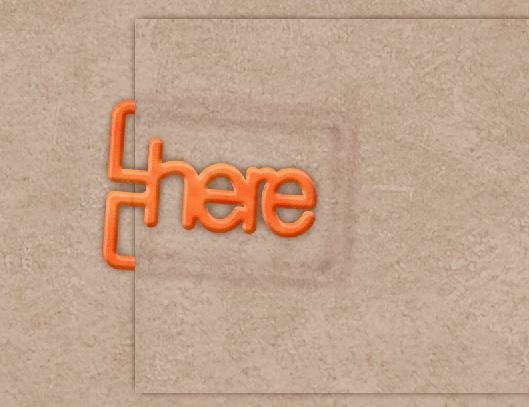
The steps as different from the main tutorial:
- @ Step 2 – duplicate the clip layer. Add your desired shadow to both clips. Hide the top clip.
- Simplify the bottom clip by right-clicking and choosing ‘Simplify Layer’ from the pop up menu.
- Ctrl-click on the thumbnail of the hidden clip in the above layer to select the clip (does not select the added shadow layer style, just the edges of the actual clip).
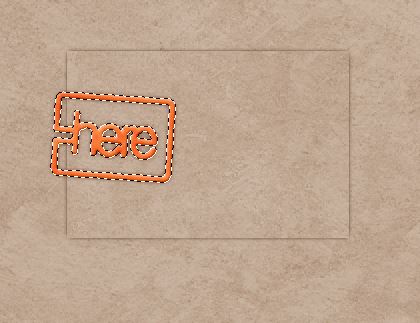
- Make sure the layer of the simplified clip is selected in the layers palette and hit ‘Delete’ to remove the clip from the simplified layer, leaving only the shadow part of the layer.

- Clip the shadow layer to the paper piece layer using CTRL+G.
- Use the Guassian blur filter on the shadow layer - mine was set to 5 pixels

- Adjust the layer mode of the shadow – I use linear light or multiply depending on the paper I am putting the shadow on.
- Add masks to hide the various parts of the clip and shadow layers.
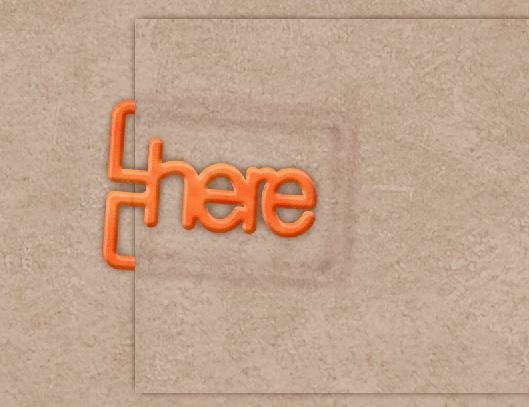
Thanks, Melinda! :)